To view the user guide included in the Jib™ True XT 2 packaging, click here.
IDENTIFYING YOUR PRODUCT
Before we get started troubleshooting, let's make sure you are reading the correct support page. To identify your True Wireless product, the product name will be printed either inside the charging case on the underside of the lid or on the back body of the charging case.
TROUBLESHOOTING
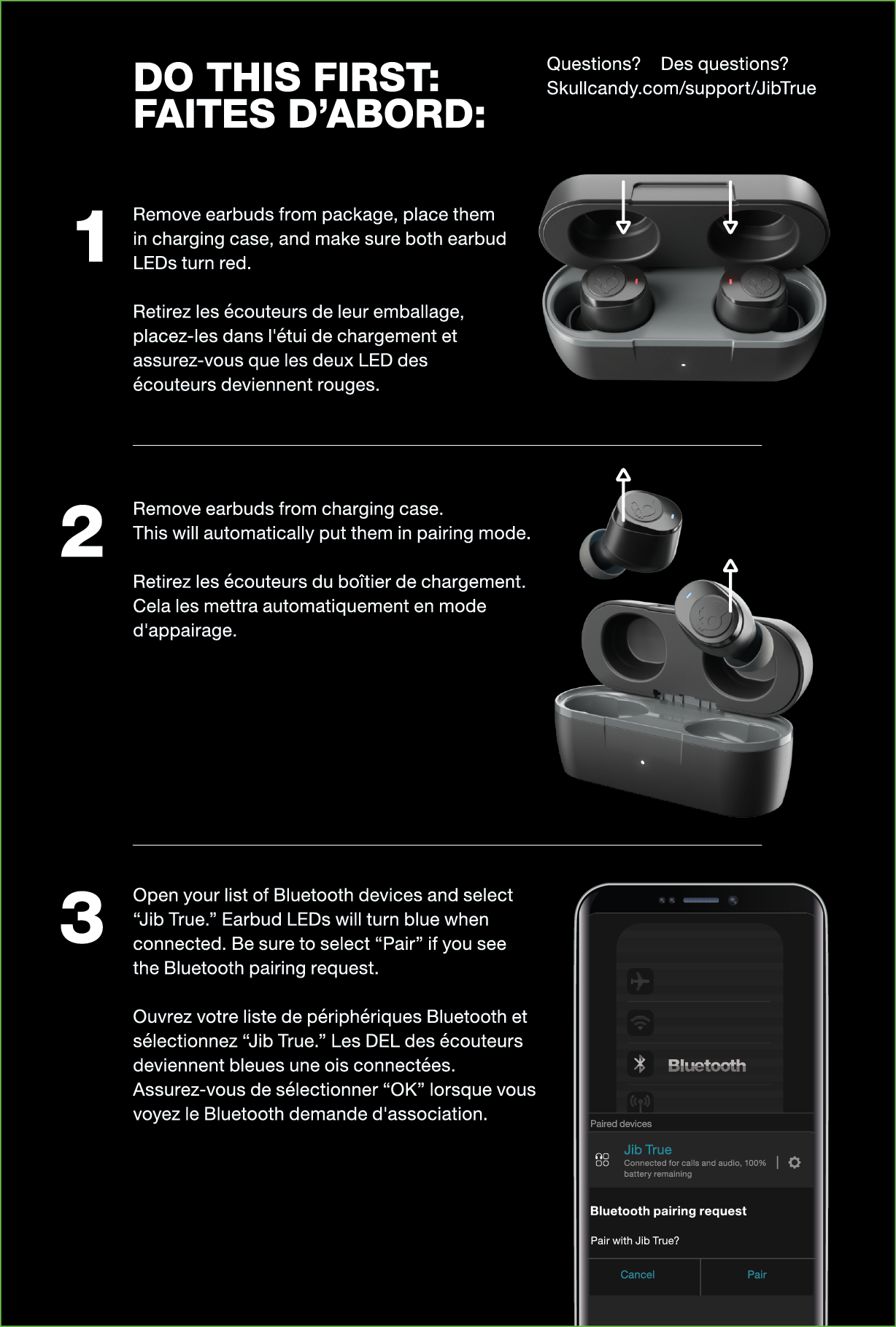
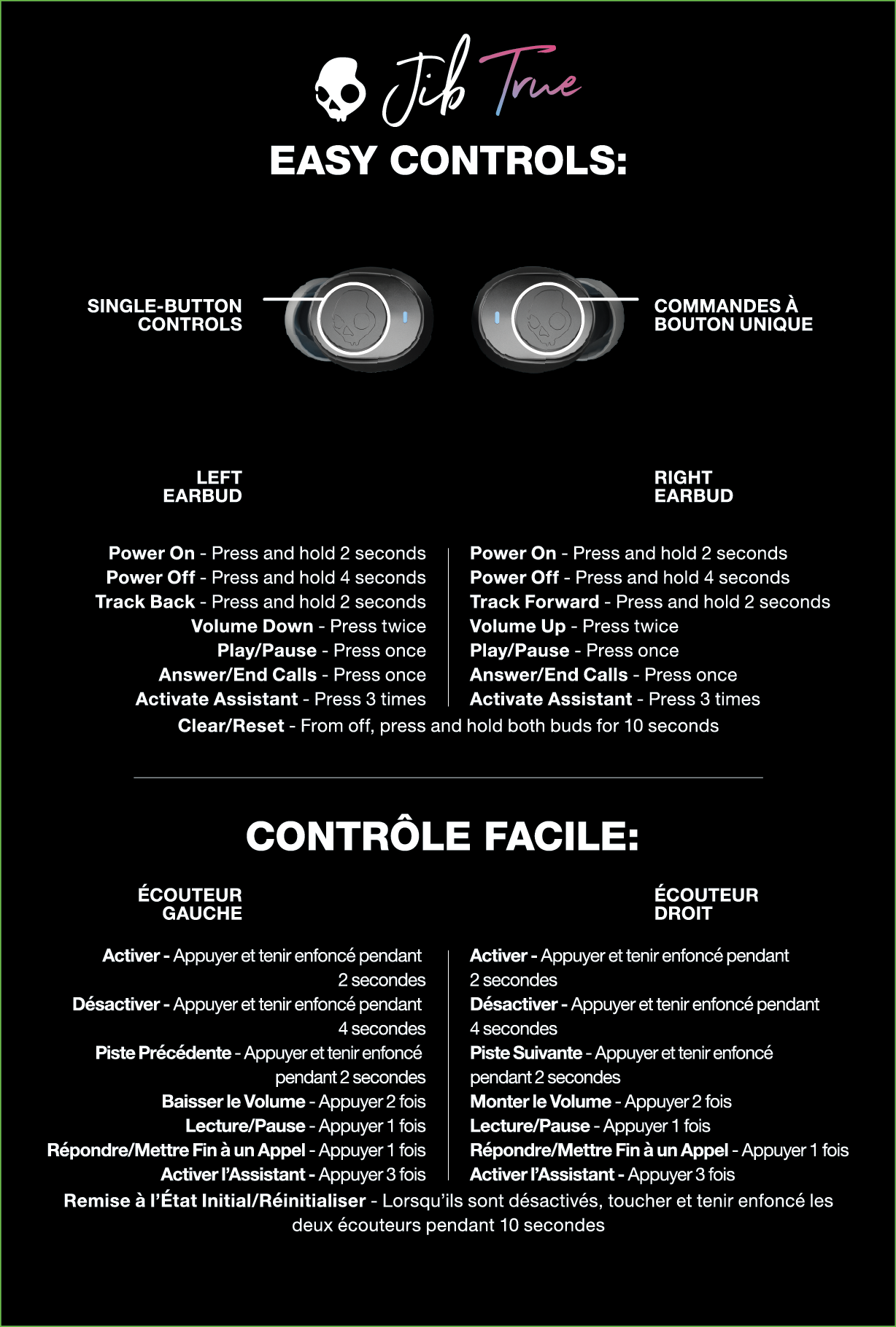
PAIRING ISSUES?
Resetting your earbuds to resolve pairing issues
- On your device list, open your Bluetooth settings and remove "jib True 2" from your paired devices list. Then turn Bluetooth OFF.
- Remove both earbuds from the case. A voice prompt will indicate that your earbuds are powered ON.
- Press earbuds 2x, then press and hold for 2 seconds.
- Both earbuds will flash Red 2x and then Blue 2x, a tone will indicate a successful reset, and your earbuds will enter back into Pairing Mode.
- On your device, open Bluetooth settings and turn Bluetooth ON. Select "Jib True 2" and accept any PAIR or OK prompts to complete pairing
NO AUDIO IN ONE EARBUD?
Let's re-synch your earbuds
Place them in the charging case and ensure the LED's both turn RED. When removed, both earbuds should play audio. If not, return the earbuds to the case and follow these steps:
- On your device, open Bluetooth settings and turn Bluetooth OFF.
- Remove both earbuds from the charging case. Make sure they are both powered ON.
- Press BOTH earbuds 4 times. The LED's will flash Red/Blue as the earbuds re-synch, once successful both earbuds will flash Blue together 4x.
- On your device, turn your Bluetooth back ON and select "Jib True 2" in your paired list if they have not automatically reconnected to your device
- LEDs in both earbuds will flash Blue 1x and a voice prompt will indicate when the earbuds have reconnected to your device.
MONO MODE
Issue: If you would like to use Jib™ True XT 2 with only one ear bud (Mono Mode), you’re in luck! The updated technology in Jib™ True XT 2 allows you to use either the left OR the right bud in Mono Mode. Once paired correctly, you will be able to switch between buds at your discretion. Although, if you’re having any challenges utilizing the Master Role Switching capabilities, you may follow these simple steps to ensure ease of use when pairing and switching between Mono and Stereo Modes.
Solution:
- Please note – BOTH the LEFT and RIGHT bud for Jib™ True XT 2 can be used in Mono Mode, this is because the new tech allows Master Role Switching capabilities.
- For the optimal Mono Mode functionality, first Power ON and pair your buds to your device normally or as described in our troubleshooting section. This will ensure the seamless transition between Stereo and Mono modes.
- Once both Jib™ True XT 2 buds are paired together, simply place the RIGHT or LEFT bud back into the case; whichever you prefer! The remaining bud will stay paired and function with both phone calls and music.
- You will maintain bud functionality, but remember you will lose some of the media control functionality such as “Volume +/-“, and “Track <</>>”, depending on which bud was placed in the case when in Mono Mode. The RIGHT bud will always control Volume Up and Track forward, and the LEFT bud will always control Volume Down and Track Back.
- If you would like to change back to Stereo Mode while in Mono Mode, simply pull the other bud from the case at any time and you will hear a tone, or the music will seamlessly begin to stream to indicate that you have automatically entered back into Stereo Mode.
- Please Note - If you’re having any trouble switching between the LEFT and RIGHT buds in Mono Mode, you will need to follow the reset instructions explained above and clear BOTH earbuds and re-pair to enter back into the correct paired state to allow the Master Role Switching functionality.
BUDS NOT CHARGING IN CASE/CASE LID NOT CLOSING PROPERLY?
Issue: Not seeing the RED LED indicator on the bud when you’ve placed your Jib™ True XT 2 back in the case?
Solution:
- Wait momentarily as the buds connect, occasionally it takes a few seconds to begin charging
- Check to see if any debris is blocking the charging pins in the case, or on the bud
- Check to see if the removable in-ear gels are placed correctly on the acoustic port, this could be keeping the buds from sitting correctly in the case
- This same issue could also be interfering with your case lid when closing, if you’re having a hard time closing the lid correctly, this is an indicator that buds are not set correctly or the gels are interfering.
- When charging the device, we recommend using a cable, charger, or outlet with a power output that does not exceed 18-Watt (5 Volts/3.6amps).
If you’ve checked everything above and are still experiencing issues and/or if the indicator light remains dark and does not come on at all, please visit our warranty page where you can file a claim to receive a replacement product. All Skullcandy products have a 1-year warranty.
TILE
HERE ARE MORE DETAILED ACTIVATION INSTRUCTIONS:
- Download and open the Tile app on your smartphone or tablet
- Tap the + on the top left corner of your screen
- On the Add a Device page, choose Skullcandy and select the Tile enabled headphones
- Press the button on your Tile device and listen for the tune
- Hold the Tile close to your device until they connect, it should take about ten seconds
- That is all! Your Skullcandy headphones are now activated with Tile!
- When searching for misplaced headphones, use the Tile app to audibly locate them. In the Tile app, tap “find” and listen for your headphones playing the Tile tune.
- Detailed instructions on how to ring your headphones:
- Ring your Tile from the Tile app when it is within Bluetooth range
- Open up the Tile app to find your list of Tiles.
- Tap the headphones you want to ring.
- Tap the green “Find” button
- Listen for the Tile tune!
- After you’ve found your Tile, tap the blue “Done” button or press once firmly on the Tile button to make your Tile stop ringing.
FAQs
BATTERY & CHARGE
What is the total charging time for Jib™ True XT 2?
Earbuds:
- 1 hour for the earbuds to charge to 100% inside the case
- To charge your earbuds, place them in the charging case. The earbud LEDs will be solid red while charging.
- The LEDs will turn off when fully charged.
- When your battery has less than 30 minutes of play time left, a voice prompt will notify you “battery low” and the LEDs will flash red every 5 seconds.
Case:
- 1 hour for the case to charge to 100%
- To charge your case, plug in the Micro-USB charging cable and connect to a computer, wall charger, power bank or 12-volt adapter in a car.
- To check how much battery life is left in the case, open the lid and the single LED on the front of the case will flash to indicate the level of charge.
- Each LED flash represents low, medium and high charge.
- 1 flash represents low battery life (<25% battery)
- 2 flashes represents medium battery life (25%-75%)
- 3 flashes represents a high battery life (>75%).
- While charging, the LED will flash, and when it is fully charged the LED will turn off.
Battery life and play time is very important to me, how long does the Jib™ True XT 2 last?
- There is up to 6 hours of play time in the ear buds, and up to 16 hours in the case, allowing up to 22 Hours of total play time.
Can I charge Jib™ True XT 2 with my Skullcandy Power Accessories/PC/Laptop?
- Pretty much all USB-A to Micro-USB charging cables will work to charge your Jib™ True XT 2.
Does Jib™ True XT 2 have some sort of fast charge?
- Jib™ True XT 2 has a Micro-USB charging port and cable.
NEW FEATURES
What is the benefit of the Master Role Switching feature and functionality?
- This allows both the LEFT and RIGHT bud to act as the Master bud, which allows more media controls and features to be activated from either side. Functions such as, play/pause, answer call/hang up call, Activate Assistant, and switching between EQ modes can be controlled on both the LEFT and RIGHT bud, simplifying the user experience.
- This feature also allows you to utilize either the LEFT or RIGHT bud in Mono Mode, rather than being limited to just one specific side.
CONNECTION
Does the Jib™ True XT 2 pair with the Skullcandy App?
- Sorry, but the Jib™ True XT 2 will not pair with the Skullcandy App.
What is the Bluetooth range of the Jib™ True XT 2?
- You will be able to listen up to 30+ feet (10+ meters) away from your paired device, though your connection experience may vary based on your environment.
Can I connect Jib™ True XT 2 to a computer?
- Yes, as well as to a phone, tablet, MP3 player, laptop, or anything else with a Bluetooth connection.
Can I use Jib™ True XT 2 with a PS4/Xbox One/Switch?
- Xbox One: No
- Switch: Yes
- PS4: No
Which version of Bluetooth does Jib™ True XT 2 use?
- Bluetooth® version 5.0
Which side of Jib™ True XT 2 is considered the “Master” bud?
- The LEFT and RIGHT side earbud can be your master earbud, so either bud can be used in Mono Mode (one earbud listening).
When on a call or listening to my content, will I hear audio in one or both earbuds?
- Jib™ True XT 2 has stereo calling and streaming so you’ll always hear the caller or your content in both ears.
- Although, you do have the option to use only one earbud (left or right side) if you prefer Mono Mode in some situations.
GENERAL QUESTIONS
Can I use Siri/Google Assistant/Alexa with my Jib™ True XT 2?
- When paired to your device, you can press the button on either the LEFT or RIGHT bud 3x to activate your voice assistant feature at any time.
WARRANTY
PLEASE BE SURE TO REACH OUT TO CUSTOMER SERVICE BEFORE FILING A CLAIM, WE CAN LIKELY HELP YOU QUICKLY TROUBLESHOOT AND SOLVE YOUR PROBLEM
What happens if my earbuds break?
- If it is a manufacturer's defect, Skullcandy has you covered with a 1-Year Limited Warranty.